



|
Section 1 of Board 1 is shown above. The DDS VFO is on the right, the VFO amplifiers in the middle with one IR Receiver (black, bent over) controlled MOSFET amplifier, one 2N5109 amplifier, and the T/R switch on the left. The 5V regulator (tab heatsink) with capacitors for the DDS is on the top left. |


| LCD output is at the bottom center of the board. Orange wire connects Key of DDS to Key of T/R switch. |
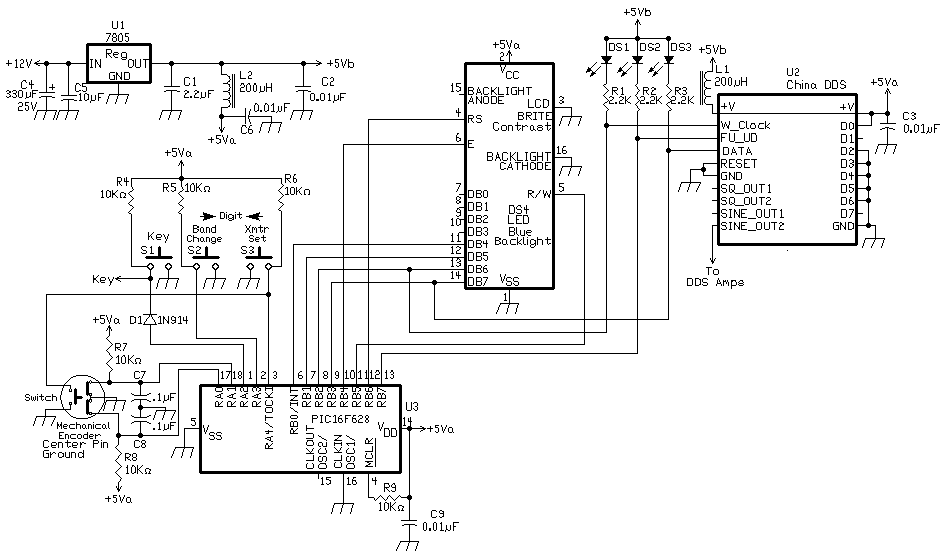
|
This DDS VFO is a simplified PIC-EL. The idea for a simplified PIC-EL originated with VK5TM. The original configuration is at his website: http://www.vk5tm.com/dds/dds.php An excellent website for many good ideas on working with DDS projects. The PIC used in this simplified PIC-EL will also work in the PIC-EL boards with the modification of disconnecting the transistor (Q5) or the resistor (R20), right next to PB3, driving the speaker output. PB3 is Push Button 1, PB2 is Push Button 2, and PB1 is Push Button 3 when reading the instructions below.. The 1st and 2nd generation PIC-EL boards work extremely well with this transceiver as having an outboard DDS VFO lowers the birdies and noise of the DDS from the receiver, resulting in a very clean receiver output. I have not tested the PIC-EL III boards, but they should work. This board is reasonably priced and is available from Craig Johnson, AA0ZZ at http://cbjohn.com The DDS VFO on the receiver board is not that objectionable. Birdies are minimal and is very convenient to have on the receiver. Birdie reduction techniques have been used to reduce them considerably. The band noise on the lower bands covers almost all of the remaining birdies. On the higher bands, above 19 Meters, birdies have not caused problems receiving signals except at one or two frequencies. With AM SWL signals, this is not a problem. PIC16F628-20I/P, PIC16F628A and OscillatorThe PIC used is a 16F628-20I/P or 16F628A. The oscillator used with the 20I/P is the internal oscillator with the frequency controlled by a resistor to ground on Pin 16. With a zero ohm resistor (bare wire lead below shown with yellow arrow), the oscillator runs at ~10.4 MHz, which allows both a 24 step mechanical encoder or a 128 step optical encoder to be used.  |
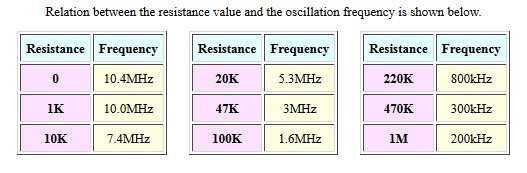
|
The 16F628A uses its internal 4MHz oscillator and works equally as well as the 16F628-20I/P. The 16F628A does not have the resistor setting oscillator option. The internal oscillator is used as it has the lowest emissions outside of the PIC for quiet operation with the receiver. The crystal oscillator was hard to isolate from the receiver board. Pads were placed on the board in case a crystal oscillator is preferred, including pads for the two capacitors used with the crystal. The board has provisions for either a optical or mechanical encoder to be connected. See picture below, First production boards on the left and later production boards on the right.
Notice on the Optical Encoder the negative connection (-) and positive connections (+) on either side of the 1 and 2 connections. Notice on the Mechanical (Mech) Encoder that the middle connections have a ground in the middle between 1 and 2, which is the most common pinout of Mechanical Encoders. The Switch box is for connections to the Mechanical Encoder shaft push button switch. It is located back from the encoder so that the wires to the switch help hold the encoder upright if the shaft is mounted horizontal toward the front of the board. The wires can be made very sturdy if #14 wire is used or short lengths soldered to #24 wire used to make the connections. See the instructions. The Switch box is connected to PB3. PB3 moves the cursor to the left one decade position. DDS ModuleThe DDS module is the EBay AD9851 or AD9850 board from China. An inexpensive module with the oscillator, power supply filtering and input/output pins on one plug in board. The AD9850 or AD5851 board can be used with a simple change in the code. The AD9851 is used for better performance on the higher bands and is equivalent to the DS60 board used on the PIC-EL. However, the AD9851 module is hard to find.  DDS VFOs OutboardA lot of other DDS VFOs can be used instead of the onboard DDS VFO. Provisions have been made to tie in other outboard DDS VFOs. More information is available at DDS VFOs with Transmit Function, but the SWL version does not use the transmit function, so almost any other DDS VFO will work. If you have a DDS VFO already, you can use it with the BLT and save on cost by not ordering the BLT internal DDS VFO. The outboard DDS VFO output is tied to the DDS IN box and the 5V power can be tied to the 5V box. If you built the onboard DDS VFO as shown in the picture, remove the .01 cap beside the Frequency Counter box (yellow arrow) to isolate the output from the onboard DDS VFO. The DDS Module can be unplugged if you mounted it with SIP in line sockets. 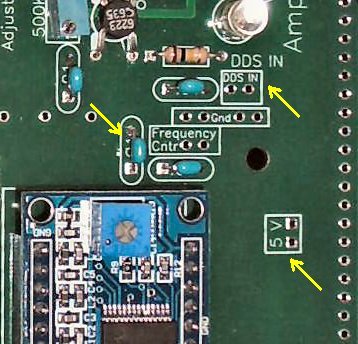 The MOSFET amplifier gain adjust has worked for all the outboard DDS VFOs I have bought, with or without an additional amplifier (MMIC amp) after the DDS Module. LCD ModuleThe LCD is a white on blue 16x2 HD44780 display. The background lighting is slightly different than other 16x2 displays with full 12V (no resistor) powering the backlight. If you use other 16x2 displays, check its specification sheet to make sure how they recommend powering the backlight (most require a low value resistor). Notice in the PCB image below, the V+ (the blue backlight supply pin), the second pin from the top, goes directly to the +5 bus. Contrast control is set with a 1K or 1.2K resistor which has worked with all the Blue displays I have used. It goes between the two holes marked "B". |
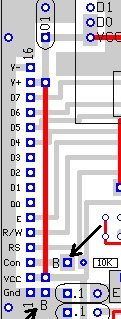 12 Volt bus Cleaning |

|
One large RF choke (100uH), to prevent a voltage drop, and two electrolytic capacitors (330mfd and 10mfd) are used to keep birdies and noise off the 12 Volt lines. The combination was effective. |

|
The official name for this software is PicElGen - Signal Generator (VFO) with Direct Digital Synthesis. The initial version was written by Curtis W. Preuss, WB2V. Converted to MPASM by Bruce Stough, AA0ED, and then modified by Craig Johnson, AA0ZZ, for the PIC Elmer project. Bob Okas, W3CD, C. Beck Ewing, and T. Mowles, VK5TM also made significant contributions. Three versions of the PicEL project were developed and sold. Currently, the third version is at Craig Johnson's website at http://cbjohn.com, the PIC-EL lll. I ordered and built Version l and 2, and they worked great. Then I found a version that had been simplified, not having the programming section on it, developed by VK5TM. I built the simplified version and with John McDonough, WB8RCR's PIC Elmer 160 course, learned how to write, modify, and learn the PIC programming code. The Elmer 160 is an online introductory course for the PIC micro controller from Microchip. https://amqrp.org/elmer160. The lessons are at https://amqrp.org/elmer160/lessons. It is well worth checking out. The program files can be found on the CDROM. Open the CDROM in Windows Explorer and open the folder 'BLT CDROM Folder'. Then open PICEL folder. The .zip files can be loaded in the MPLAB XPRESS program on the internet. It loads every file and configuration you need and begin to study and modify the program as you wish.The .hex files are in the folder so you can reload the 16F628A if necessary. If the chip gives any trouble, reload it first before throwing it out. Both the Ham Radio and the SWL programs are included in the folder.
Software Utilities1. Selection of the DDSAt the very first of the code, the type of DDS can be chosen, using either the AD5850 or the AD5851. |

|
A semicolon in front of #define (;#define) turns it off and other one is used. 2. Setting up the Bands and Offset frequencyThe code uses a Band table to setup the bands and the offset is set for each band in the IF table. This makes it very versatile so that the receiver can be set up for different crystal filter frequencies or for two different crystal filter frequencies (since there are two crystal filters). Band TablesThe following three tables are the Band Tables. There is no need to modify these tables unless you want to add another band. The 6 meter band has a colon in front of it and it needs to be removed if you modify the receiver to use 6 meters. All the follwing tables need to be modified if one is changed. The one that is of most interest is the IF table where the offset is changed when the crystal filters are modified from the stock 3.547Mhz crystals in crystal filters shipped with the kit. Note that in all the tables that the "Data is frequency, in Hz, expressed in hexadecimal and is stored LSB first". Instructions on how to do this is in "Modifications for other Crystal Filters" below. |

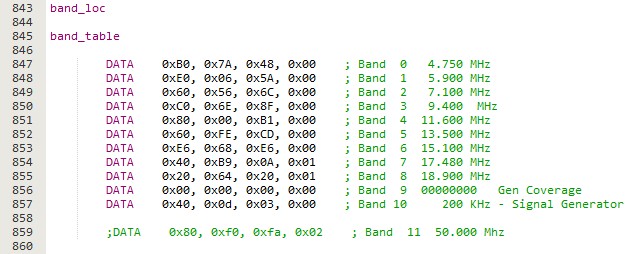
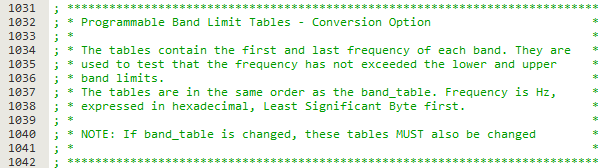
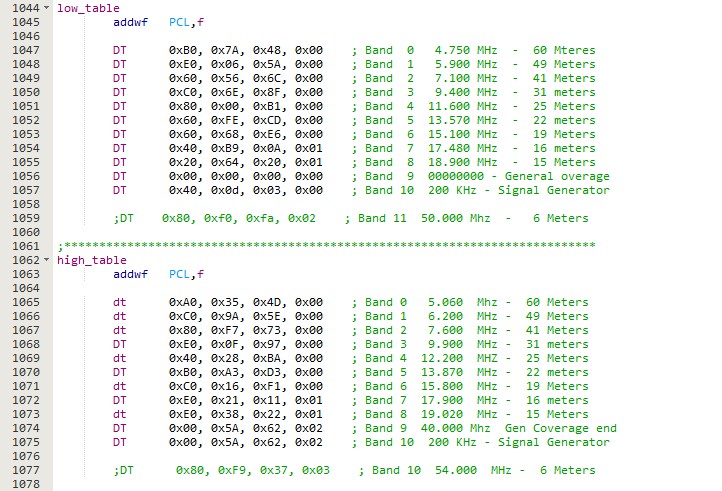

Modifications for other Crystal Filters |
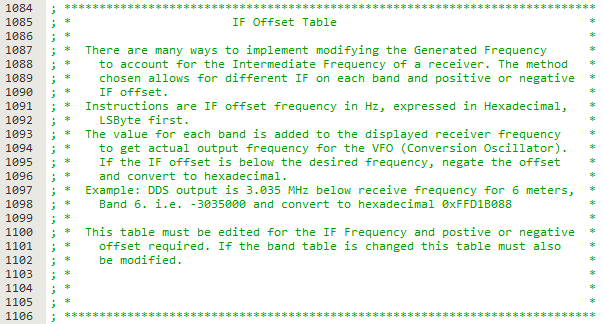
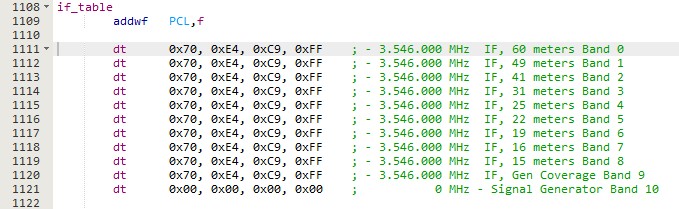
Step OneThe first thing is to install the new crystals into the receiver Crystal Filters with the capacitors one wants to use in the filter. Then the receiver is turned on and the DDS signal generator is selected, Band 11 (no offset), that begins at 200kHz. The DDS is moved in frequency to the frequency of the crystals in the filter until the S-Meter is peaked at the strongest signal level. This is your offset frequency for that crystal filter. To illustrate this with the stock crystal filter, 3.547Mhz, use the DDS signal generator, Band 11, and tune it to 3.546 Mhz and you will find that the signal peaks at that frequency for the offset needed and is already in the IF offset table. Step TwoSecond thing is go to Signed binary converter - Decimal to Hexadecimal converter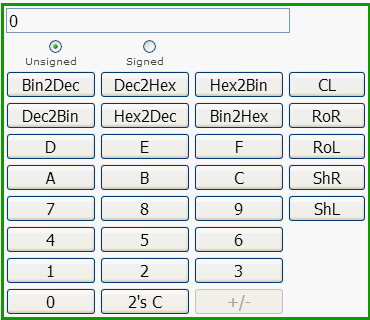 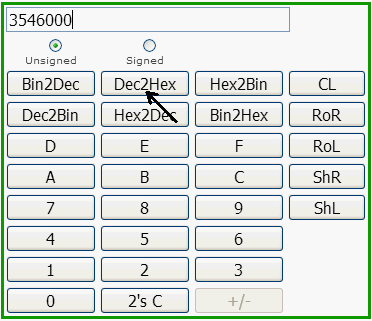 Click on "Dec2Hex" 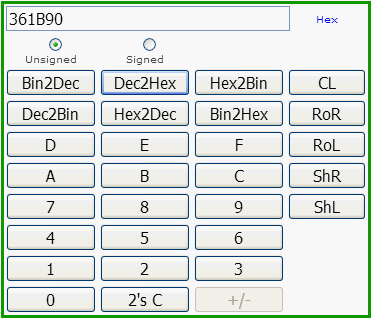 Note in the instructions that the LSB (Least Significant Byte) goes in the table first. The 90 goes in the left most slot, then 1B, 36, and with no more numbers, the following slot is 00. Each byte is 2 numbers and when you run out of numbers, you put in zeros. If you go two at a time and run into one number, add a zero to it, and then follow with two more zeros if necessary. Don't forget to put in the commas, leave them out and you will get an error during the build of the program amd the hex code will not be generated. |
|
If you are going to subtract the offset, put a dot in "signed" and put a minus sign in front of the decimal number (in Hz, i.e., -3456000) you put in the top box. 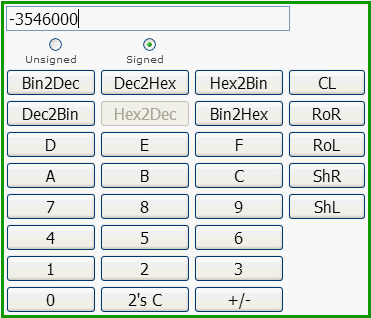 Click on "Dec2Hex" 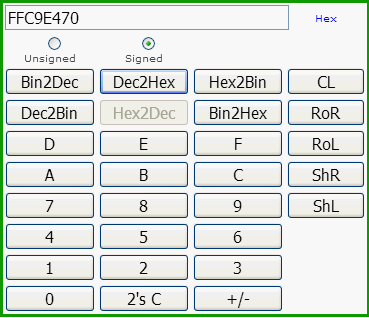 Again, note in the instructions that the LSB (Least Significant Byte) goes in the table first. The 70 goes in the left most slot, then E4, C9, and then FF. |
|
The reason for the negative offsets is that the higher the frequency you go with the DDS module, more spurious outputs are generated. So the higher bands use a negative offset to keep them as clean as possible. It helps to use high frequency crystal filters with the higher bands, especially 12, 10, and 6 meters, to keep the spurious outputs low. The disadvantage to higher frequency crystal filters is the difficulty of getting narrow bandwidths, but the higher bands are not as crowded as 20 meters and below, so it is not that much of an issue. Crystal filters as high as 20 MHz help a lot. In fact, getting to 6 meters with a AD9850 requires a high frequency crystal frequency. |

|
MPLAB Xpress Cloud-Based IDE is an online development environment that contains the most popular features of their award-winning MPLAB X IDE. It is simplified and distilled application of its desktop-based program and is easy and free to use. You get to download your generated .hex codes and use them with any program and burner to make your chips. Ebay has some very inexpensive programmers to purchase. Click on the link above and sign up to use it. Click on Import Project. Hit the Browse button and it will go to your computer. Go to the 'BLT CDROM Folder' on the CDROM. Open the CDROM in Windows Explorer and open the folder 'BLT CDROM Folder'. Then open the PICEL folder. A .zip file can be loaded in the Import Project as it asks. The file is Blue_transmit_PICEL.zip. It loads every file and configuration you need to begin to study and modify the program as you wish. In the Project box you will see the project name Blue_transmit_PICEL and listed Source Files: PICELGen_2_4a_offset_transmit.asm and p16f628.inc In the Dashboard below you will see several things listed. Device - PIC16F628, Complier Toolchain - MPASMWIN (5.77), and Debug Tool - PICkit3. There will be other things in the box, too. The .asm file will be listed and shown in the larger box to the right of the Project box. Above this you will see a Hammer icon, click on the Hammer icon and the Output box at the bottom will show up and should eventually show "Build Successful". At this point everything is ready to make changes to the IF Table for changes to the Crystal Filter modifications. Click the x on the Output name so you can see the full .asm file. You are now ready to scroll down to line number 1111 and make changes to the IF table. Programming the ChipAfter the changes to the IF table have been made, click on the hammer icon and make sure the build is "Successful". If not, recheck what you have done and find your mistake(s). Then click on the bar on the right side of the of the Hammer icon with a brush. A menu will drop down that says "Clean for Build and Export". Click that menu item and a box will open with the .hex file ready to open in Notepad or "Save File". Save the file. Your browser may put it in its Download File directory, or if you have gone into Preferences, you have the option to put it where you choose. Check the choose option and save it to a directory in My Documents called "MPLAB Express hex files". The .hex file is ready for programming the chip. I use a free program from Microchip, MPLAB IPE, (Integrated Programming Environment), in which the hex file is loaded and any number of Microchip programmers can be used. I use PICKit 3. They have a PICKit 4 now, but it is rather expensive. Pic progammers are available on Ebay at very reasonable prices and will work with the .hex file downloaded from MPLAB Express. With the .hex file, you can use any PIC programmer. After programming, make sure you put it in the socket correctly, and check operation. |
 DDS VFO InstructionsPushbutton OperationStarting at the rotary encoder, the switches are labeled 1, 2, and 3. Operation when ListeningWhen the receiver is first turned on, 41 Meters will be the displayed band. After the first turn on, the last band/frequency will be saved and loaded on start up. To change bands, hold down Button 2 (middle button) and turn the encoder (within one second) to the band you want. You will be at the start of the band - XX.000 The default digit will be the .01 digit, and tuning will be fairly slow through the band. If you want to scan the band quickly to find signals, push button 3 (right hand button) and it will move to the .1 digit for quick tuning through the band. When you find a signal you wish to tune in, push button 2 (middle button) to move the cursor to the .01 digit and you can tune in the signal precisely. Whenever either Digit button (PB2 or PB3) is held down, it will start to scroll through the digits in the direction is in intented to go. By using this feature, you can go to the digit you want with the knob switch without having to use one of the buttons. PB1CALIBRATE MODE is entered if PB_1 is pressed during power-on. See Calibrate Mode below for instructions for calibrating. Otherwise, this button is not used for the SWL receiver. PB2Cursor to RightMomentary depression moves cursor to the right one decade position. The cursor will wrap from the 1 Hz decade to the highest decade. Holding down for one second will start automatic movement of cursor to right every 1/8 second. Band ChangeDepressing PB2 and moving encoder before one second will enter band change mode. Moving the encoder will cycle through all the bands configured and releasing PB2 will select last band displayed. PB3Cursor to LeftMomentary depression moves cursor to the left one decade position. The cursor will wrap from highest decade to 1 Hz decade. Holding down for one second will start automatic movement of cursor to left every 1/8 second. Tuning Range of the DDS VFOThe bands are chosen with the DDS VFO by pushing Button 2 and turning the DDS VFO knob within one second. The DDS VFO will scroll through the bands until it reaches the one you want and and release Button 2. The bands on the DDS VFO are 60 Meters (4.750 MHz), 49 (5.900), 41 (7.100), 31 (9.400), 25 (11.600), 22 (13.500), 19 (15.100), 16 (17.480), and 15 (18.900). The next band shows 0 and is a general coverage band that has the offset programmed (plus 3.546 MHz) and can be used to go to any frequency between the limits of the Bandpass Filters, below 60 to 10 Meters. The next band is 200kHz, which does not have the offset programmed and is a signal generator that outputs the exact frequency it is showing. It is used to determine the center frequency of the crystal filters so it can be programmed into the offset frequency. This procedure is not necessary as it has already been done, but is shown here in case you change crystal filter frequencies. To use this function, tune the 200kHz band near the frequency of the Crystal Filter frequency and peak the output at the S-Meter. Use the 100 Hz or 10 Hz tuning digit to find the peak. The peak frequency is then the offset frequency put into the programming for the bands. The Band numbers showing on the display go from 1 to 11, 4.750 to 18.900 (60 to 15 Meters). Calibration ModeCALIBRATE MODE is entered if PB_1 is pressed during power-on and remains pressed during calibration. The display is set to 10 MHz and remains fixed, even as adjustments are being made. If pushbutton is held pressed, then turning the shaft encoder will increase or decrease the value "osc" used to calculate the DDS control word. The basic calibrate adjustment rate is very low (on the order of a few cycles per turn of the encoder). A somewhat faster adjustment speed is available by pressing the encoder shaft or PB 3 down while turning. An external frequency counter on the DDS output is required to observe this adjustment. Alternatively, tune a receiver to the 10 MHz WWV broadcast and zero-beat the carrier. To exit calibrate mode, release the pushbutton and turn the shaft encoder one more time. The calibrated value of "osc" will then be stored in EEPROM memory. |

Send E-Mail || Amateur Radio Receivers || Blue Lightning Transceiver

Last Update: 8/20/2020
Web Author: David White, WN5Y
